Lavorare con Excel utilizzando l’api Jexcel®
Nel precedente articolo si è descritto in che modo fosse possibile interfacciarsi con un foglio Excel® utilizzando una connessione jdbc, ora vedremo come, la medesima operazione possa essere realizzata utilizzando la libreria JExcel®, la quale consente di operare con le versioni di Excel® fino alla 2003.
Elenchiamo di seguito alcune delle sue caratteristiche principali:
- Lettura dei dati a partire da Excel® fino alla versione 2003;
- Possibilità di inserire formule, questa operazione è però applicabile solo a partire dalla versione 97;
- Possibilità di creare fogli compatibili in formato Excel® 2000;
- Supporta ai font, numeri e date;
- Possibilità di modificare fogli esistenti;
Detto questo la prima operazione da svolgere riguarda il download dell’api, la quale può essere scaricata a questo link:
A questo punto creiamo un nuovo progetto, per il nostro articolo utilizzeremo Netbeans®, dopo di che nella sezione relative alle librerie includiamo l’archivio jar associato alla nostra api:
Il file da importare è jxl.jar. Al completamento di questa operazione ci dovremmo trovare di fronte ad una situazione simile a quella descritta dalla prossima immagine:
A questo punto siamo pronti a realizzare la nostra prima applicazione, in particolare cercheremo di creare un nuovo workbook, all’interno del quale inseriremo anche alcuni dati in particolare di una prima serie faremo la somma mentre la seconda serie di dati diventerà l’input per la funzione media.
| package exceltest;import java.io.File;import java.io.IOException;
import java.util.Locale; import java.util.Scanner;
import jxl.CellView; import jxl.Workbook; import jxl.WorkbookSettings; import jxl.format.UnderlineStyle; import jxl.write.Formula; import jxl.write.Label; import jxl.write.Number; import jxl.write.WritableCellFormat; import jxl.write.WritableFont; import jxl.write.WritableSheet; import jxl.write.WritableWorkbook; import jxl.write.WriteException; import jxl.write.biff.RowsExceededException; /** * * @author Alessandro */ public class ExcelTest {
private WritableCellFormat timesBoldUnderline; private WritableCellFormat arial; private String inputFile; public void setOutputFile(String inputFile) { this.inputFile = inputFile; }
public void write() throws IOException, WriteException { File file = new File(inputFile); if(!file.exists()) file.createNewFile(); WorkbookSettings wbSettings = new WorkbookSettings(); wbSettings.setLocale(new Locale(“it”, “IT”)); WritableWorkbook workbook = Workbook.createWorkbook(file, wbSettings); /* * Creo un workbook con 4 fogli denominati rispettivamente * Foglio 1, Foglio 2, Foglio 3 e Foglio 4 */ for(int index =0; index <4; index++) workbook.createSheet(“Foglio “+(index+1), index); // crea un nuovo foglio all’interno del workbook, il secondo valore indica il numero del foglio WritableSheet foglioExcel = workbook.getSheet(0); createLabel(foglioExcel); createContenutoNumerico(foglioExcel); foglioExcel = workbook.getSheet(1); creaContenutoTestuale(foglioExcel); workbook.write(); workbook.close(); }
private void createLabel(WritableSheet sheet) throws WriteException { // Lets create a times font WritableFont wfont = new WritableFont(WritableFont.ARIAL, 10); // Define the cell format arial = new WritableCellFormat(wfont); // A capo automatico arial.setWrap(true); WritableFont times10ptBoldUnderline = new WritableFont( WritableFont.TIMES, 10, WritableFont.BOLD, false, UnderlineStyle.SINGLE); timesBoldUnderline = new WritableCellFormat(times10ptBoldUnderline); // Lets automatically wrap the cells timesBoldUnderline.setWrap(true); CellView cv = new CellView(); cv.setFormat(arial); cv.setFormat(timesBoldUnderline); cv.setAutosize(true);
// Scrittura delle intestazioni addCaption(sheet, 0, 0, “Prima Serie di Valori”); addCaption(sheet, 1, 0, “Seconda Serie di Valori”);
}
/** * Metdo deputato al popolamento di uno dei fogli inseriti all’interno del workbook * @param sheet foglio in cui inserire i nuovi dati * @throws WriteException * @throws RowsExceededException */ private void createContenutoNumerico(WritableSheet sheet) throws WriteException, RowsExceededException { // inserisco una serie di valori StringBuffer buf = new StringBuffer(); buf.append(“RAND()*100”); //genero numeri nell’intervallo [0..100] System.out.println(buf.toString()); Formula f; for (int i = 1; i < 10; i++) { f = new Formula(0,i,buf.toString()); // First column sheet.addCell(f); //addNumber(sheet, 0, i, generatoreCasuale.nextInt(365)); // Second column addNumber(sheet, 1, i, i * i); } // calcolo la somma dei valori generati buf = new StringBuffer(); buf.append(“SUM(A2:A10)”); addLabel(sheet,0,10,”Somma dei valori”); f = new Formula(0, 11, buf.toString()); sheet.addCell(f); buf = new StringBuffer(); buf.append(“AVERAGE(B2:B10)”); addLabel(sheet,1,10,”Media dei valori”); f = new Formula(1, 11, buf.toString()); sheet.addCell(f);
} /** * Metodo deputato all’inserimento del solo contenuto testuale all’interno di un foglio che vine * indicato come argomento del metodo * @param sheet * @throws WriteException * @throws RowsExceededException */ private void creaContenutoTestuale(WritableSheet sheet) throws WriteException,RowsExceededException { // Come inserire del testo all’interno delle celle for (int i = 1; i < 20; i++) { // Prima colonna addLabel(sheet, 0, i, “Salve Salvino”); // Second column addLabel(sheet, 1, i, “Certo certosino”); } } private void addCaption(WritableSheet sheet, int column, int row, String s) throws RowsExceededException, WriteException { Label label; label = new Label(column, row, s, timesBoldUnderline); sheet.addCell(label); }
private void addNumber(WritableSheet sheet, int column, int row, Integer integer) throws WriteException, RowsExceededException { Number number; number = new Number(column, row, integer, arial); sheet.addCell(number); }
private void addLabel(WritableSheet sheet, int column, int row, String s) throws WriteException, RowsExceededException { Label label; label = new Label(column, row, s, arial); sheet.addCell(label); }
public static void main(String[] args) throws WriteException, IOException { String nomeFile =””; Scanner lettore = new Scanner(System.in); do { System.out.print(“Indicare il nome del file da utilizzare per memorizzare i dati:”); nomeFile = lettore.nextLine(); } while(nomeFile.isEmpty()); ExcelTest test = new ExcelTest(); test.setOutputFile(nomeFile+”.xls”); test.write(); System.out.printf(“Per verificare il risultato prodotto aprire il file %s.xls\n”,nomeFile); } } |
Se il codice precedente ha consentito di inserire una serie di dati all’interno di un workbook, con il prossimo esempio descriveremo il modo in cui è possibile eseguire la lettura di una serie di dati da un foglio precedentemente salvato.
Launcher dell’applicazione
| package readerexcel;
/** * * @author Alessandro */ public class ReaderExcel { public static void main(String[] args) { ExcelReaderGUI gui = new ExcelReaderGUI(); gui.setLocationRelativeTo(null); gui.setVisible(true); }
} |
Classe deputata alla costruzione dell’interfaccia grafica
| /** To change this template, choose Tools | Templates* and open the template in the editor.
*/ package readerexcel;
import java.io.File; import java.io.IOException; import java.util.logging.Level; import java.util.logging.Logger; import javax.swing.JFileChooser; import jxl.Cell; import jxl.CellType; import jxl.Sheet; import jxl.Workbook; import jxl.read.biff.BiffException;
/** * * @author Alessandro */ public class ExcelReaderGUI extends javax.swing.JFrame {
/** * Creates new form ExcelReaderGUI */ public ExcelReaderGUI() { initComponents(); int returnVal = selettoreFile.showOpenDialog(null);
if (returnVal == JFileChooser.APPROVE_OPTION) { setInputFile(selettoreFile.getSelectedFile().getPath()); } } private String inputFile;
private void setInputFile(String inputFile) { this.inputFile = inputFile; } /** * This method is called from within the constructor to initialize the form. * WARNING: Do NOT modify this code. The content of this method is always * regenerated by the Form Editor. */ @SuppressWarnings(“unchecked”) // <editor-fold defaultstate=”collapsed” desc=”Generated Code”> private void initComponents() {
jLabel1 = new javax.swing.JLabel(); jButton1 = new javax.swing.JButton(); jScrollPane1 = new javax.swing.JScrollPane(); pannelloDati = new javax.swing.JTextArea();
setDefaultCloseOperation(javax.swing.WindowConstants.EXIT_ON_CLOSE);
jLabel1.setText(“Dati Letti da foglio excel”);
jButton1.setText(“Carica Dati”); jButton1.addActionListener(new java.awt.event.ActionListener() { public void actionPerformed(java.awt.event.ActionEvent evt) { jButton1ActionPerformed(evt); } });
pannelloDati.setColumns(20); pannelloDati.setRows(5); jScrollPane1.setViewportView(pannelloDati);
javax.swing.GroupLayout layout = new javax.swing.GroupLayout(getContentPane()); getContentPane().setLayout(layout); layout.setHorizontalGroup( layout.createParallelGroup(javax.swing.GroupLayout.Alignment.LEADING) .addGroup(layout.createSequentialGroup() .addContainerGap() .addGroup(layout.createParallelGroup(javax.swing.GroupLayout.Alignment.LEADING) .addGroup(layout.createSequentialGroup() .addComponent(jScrollPane1) .addContainerGap()) .addGroup(layout.createSequentialGroup() .addComponent(jLabel1) .addContainerGap()) .addGroup(javax.swing.GroupLayout.Alignment.TRAILING, layout.createSequentialGroup() .addGap(0, 565, Short.MAX_VALUE) .addComponent(jButton1) .addGap(100, 100, 100)))) ); layout.setVerticalGroup( layout.createParallelGroup(javax.swing.GroupLayout.Alignment.LEADING) .addGroup(layout.createSequentialGroup() .addContainerGap() .addComponent(jLabel1) .addPreferredGap(javax.swing.LayoutStyle.ComponentPlacement.UNRELATED) .addComponent(jScrollPane1, javax.swing.GroupLayout.PREFERRED_SIZE, 353, javax.swing.GroupLayout.PREFERRED_SIZE) .addGap(41, 41, 41) .addComponent(jButton1) .addContainerGap(31, Short.MAX_VALUE)) );
pack(); }// </editor-fold>
private void jButton1ActionPerformed(java.awt.event.ActionEvent evt) { try { read(); } catch (IOException ex) { Logger.getLogger(ExcelReaderGUI.class.getName()).log(Level.SEVERE, null, ex); } } public void read() throws IOException { File inputWorkbook = new File(inputFile); Workbook w; try { w = Workbook.getWorkbook(inputWorkbook); // Recupero il primo foglio del workbook Sheet sheet = w.getSheet(0); for (int j = 0; j < sheet.getColumns(); j++) { for (int i = 0; i < sheet.getRows(); i++) { Cell cell = sheet.getCell(j, i); CellType type = cell.getType(); if (type == CellType.LABEL) pannelloDati.setText(pannelloDati.getText()+” – “+cell.getContents()+” – “); if (type == CellType.NUMBER) pannelloDati.setText(pannelloDati.getText()+’\n’+cell.getContents()+’\n’); } } pack(); } catch (BiffException e) { } } JFileChooser selettoreFile = new JFileChooser(); // Variables declaration – do not modify private javax.swing.JButton jButton1; private javax.swing.JLabel jLabel1; private javax.swing.JScrollPane jScrollPane1; private javax.swing.JTextArea pannelloDati; // End of variables declaration } |
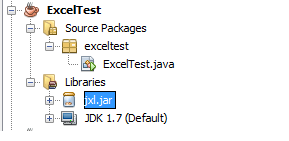

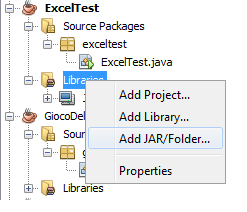

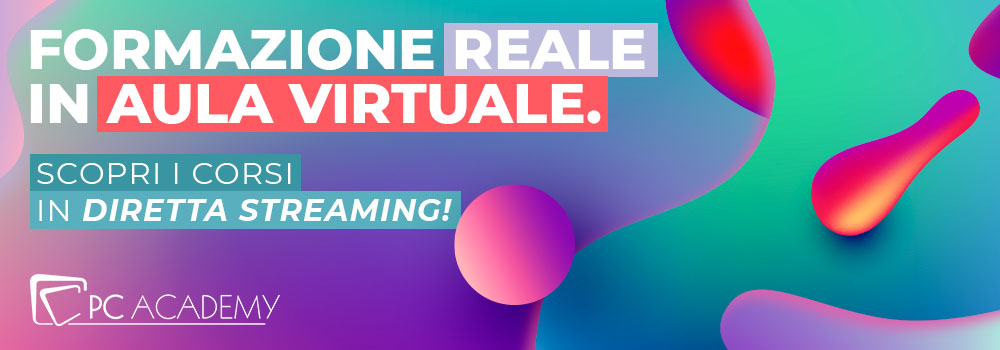



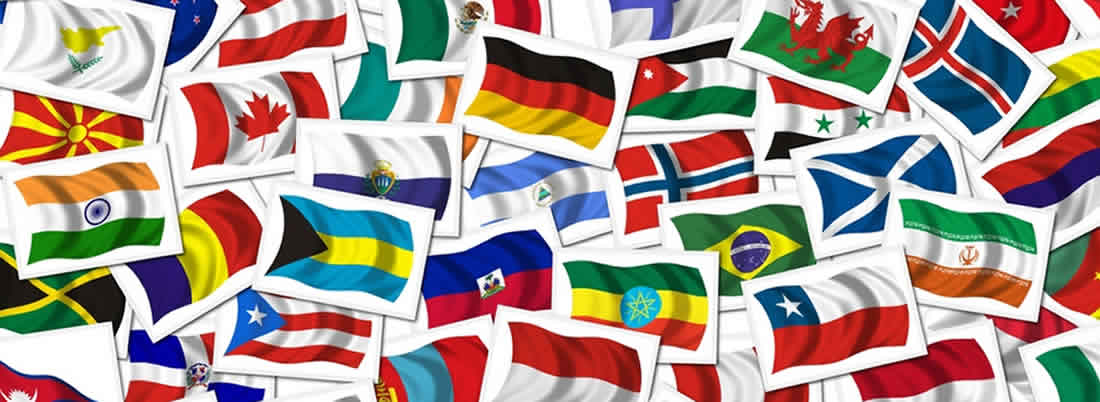
Commenti